Specifications
We've not encountered this with the multitude of other installations we've done of late, so some noteworthy specifications of the set up under which this happened:
- Brand new 2020 Mac Mini
- Catalina 10.15.5
- FileMaker Server 19.0.1.103a was installed on the machine first
- FileMaker Pro 19.0.1.116 was being installed in case maintenance was required
The Issue
Each time we launched FileMaker Pro, this would pop up:
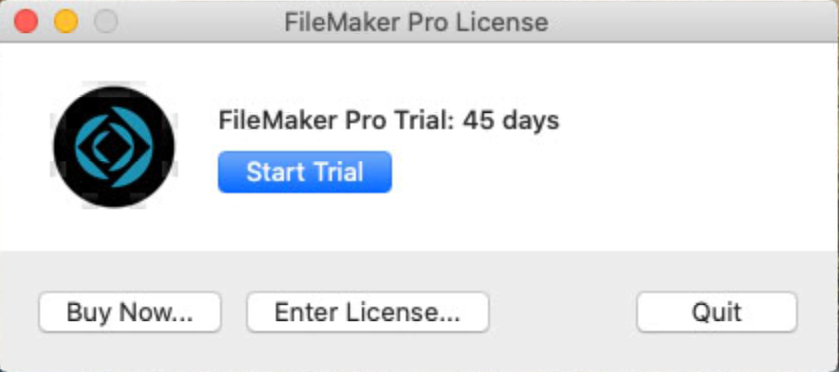
And so we would dutifully click the Enter License... button.
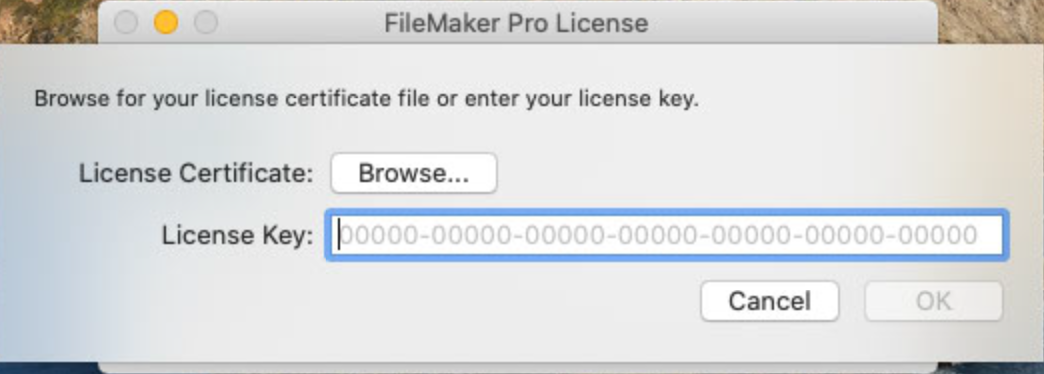
And then go browse for our LicenseCert.fmcert file, click open and the application would open. But if we go to the menu:
FileMaker Pro > About FileMaker Pro...
we'd see this:
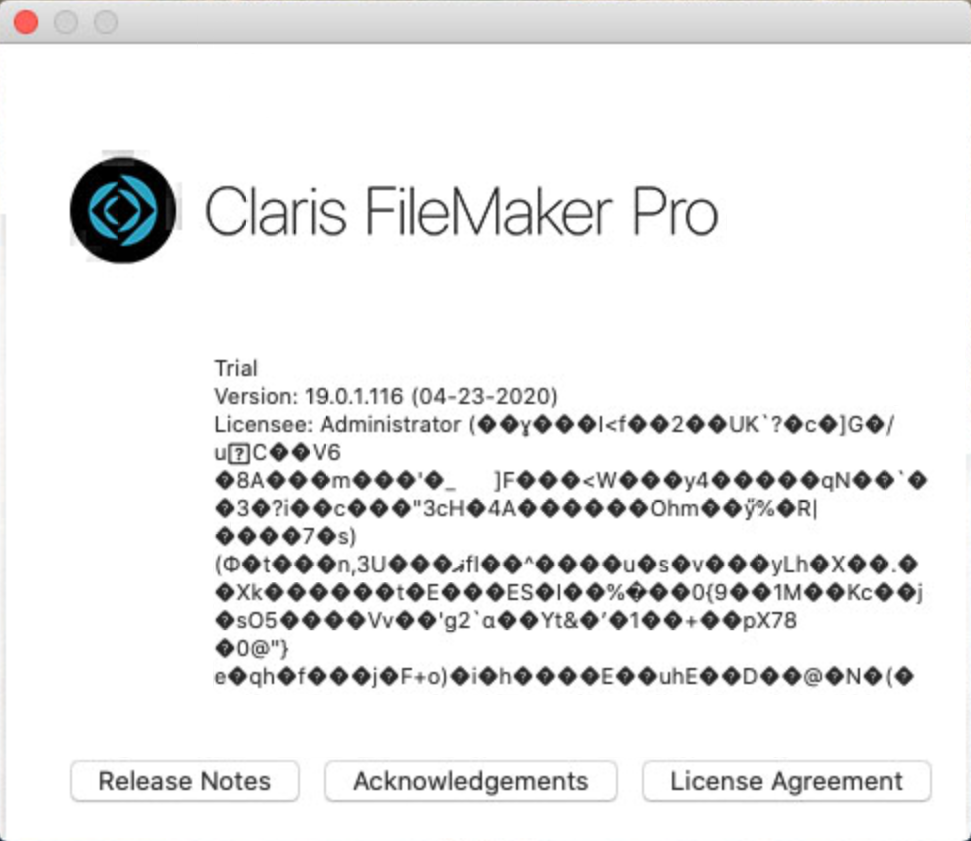
We know what you're thinking, because we were thinking it too - what the...?
The Fix
The fix required a lengthy call and screenshare with Claris Tech Support. It turns out one of the bug fixing team members has come across this issue only once or twice, so it is pretty rare. The issue is related to the folders created during installation in the following folder:
Macintosh HD > Users > Shared > FileMaker
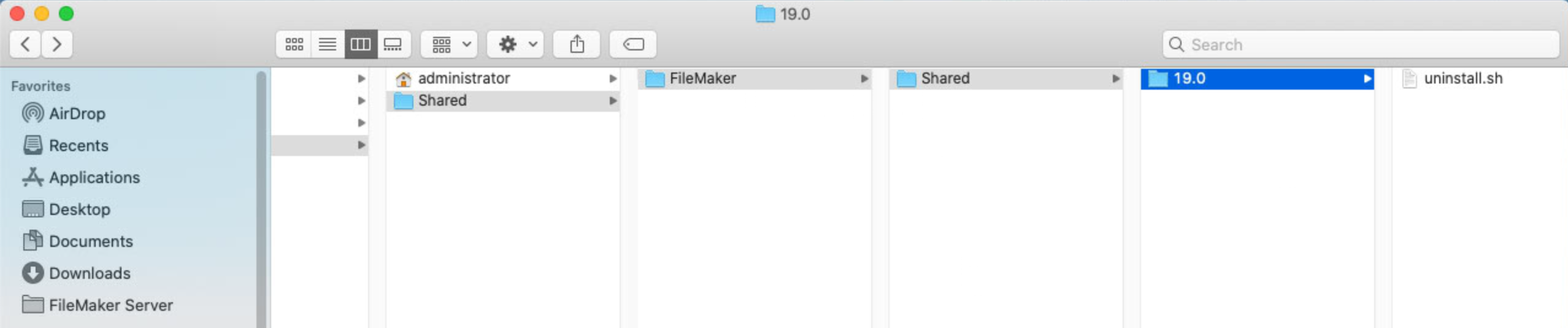
The above screenshot is not what should be in that FileMaker folder. How that folder structure came to be, we have no idea. Again this was a brand new computer with just FileMaker Server installed and configured, and then the drag and drop installation of FileMaker Pro.
So, to fix it, we need to get the right folders and files in that location. There is a zip file available for download here.
BEFORE WE PROCEED, the usual and important disclaimer that you should have a backup of your computer and any tinkering under the hood is entirely at your own risk.
And MORE IMPORTANTLY, if you have installations of other versions of FileMaker, your folders may have additional items in them, so proceed with even more caution and the steps below should not be followed as you'll likely delete files required for other versions. You're welcome to contact us and we can help.
So, if FileMaker Pro 19 is the only version installed, download the zip file and unzip it if it doesn't do that automatically. Once unzipped, you will have a folder called FileMaker. Delete the FileMaker folder located at:
Macintosh HD > Users > Shared
Your Mac is not going to like you doing this so you'll need to authenticate with the administrator password. Then take your unzipped FileMaker folder that you downloaded and drop it in the same location. Again, you'll need to authenticate. You should end up with this:
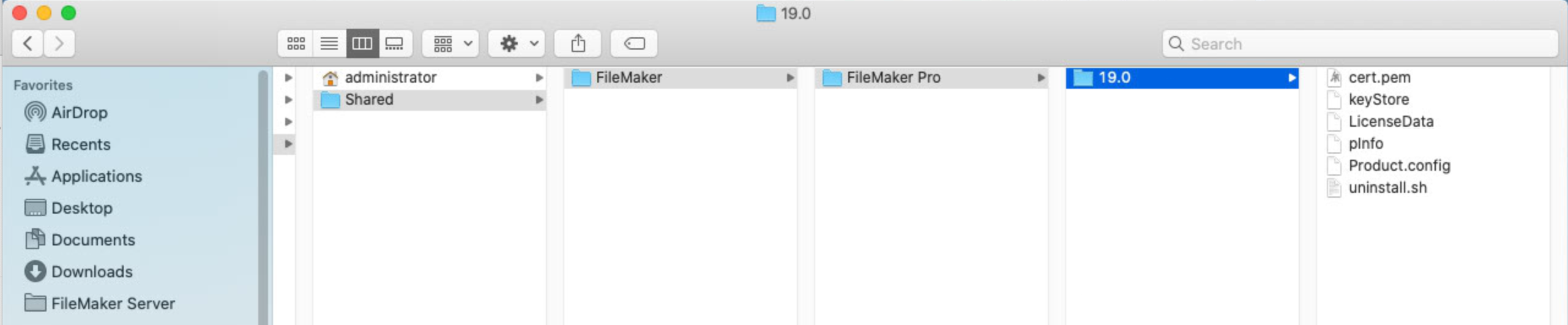
There's one more thing you'll need to do. Go find your LicenseCert.fmcert file, copy it and paste it into that last 19.0 folder where all those other files are. Now when you open FileMaker Pro, you should not be prompted for the license certificate and if you open the About window you should see your own license details instead of the wacky random characters from before.
Conclusion
This is hopefully a fairly rare issue and not many users will encounter it, but worthwhile documenting the fix for those that may. As always, if you need help with this then don't hesitate to get in touch.
If you need help with your FileMaker app, or want to save money on your licensing of Claris products, contact us and we'll be glad to assist. And if you're not keeping an eye on your FileMaker Server, you should be! Consider signing up for OverwatchFM, our FileMaker Server monitoring service, and get alerts on storage space issues, backups failing, low memory, process crashes and more.