What's Changed?
There are a couple of things that have changed with default fields in FileMaker 19 and we'll need to address both to get them working again. The two items we need to tackle are the name of the xml file with the custom default field definitions and the xml structure within that file.
File Name
The file name is a pretty simple fix. First up, go find your custom default fields xml file in the following location if you're on a Mac:
Macintosh HD/Users/Shared/FileMaker/Shared/DefaultFields.xml
Or here if you're using Windows:
C:/ProgramData/FileMaker/Shared/DefaultFields.xml
Copy that file to your desktop and rename it to:
FMDefaultFields.xml
XML Structure
Awesome, now we have the correct filename, let's fix the other issue. Open your FMDefaultFields.xml file in a text or code editor. We recommend the free Visual Studio Code. You should have something that looks along the lines of this, although you may have more/different fields of course:
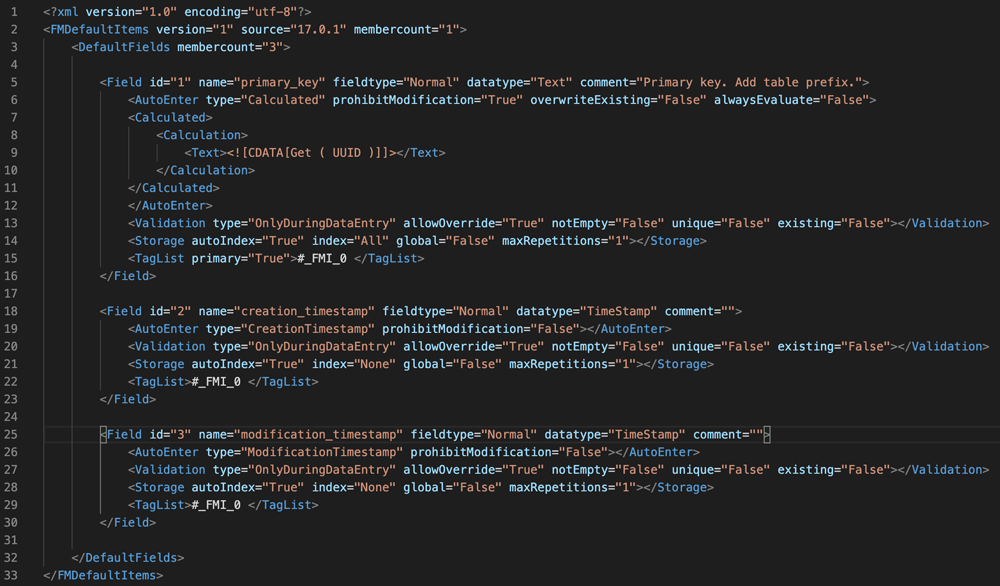
Fortunately, we don't need to mess with the actual field definitions, just the opening and closing tags. Copy the code below and replace lines 2 and 3 with it (be sure to update the "membercount" number with the number you currently have on line 3):
<FMDefaultFields version="2.1.0.0" Source="19.0.1" locale="English">
<ObjectList membercount="3">
And then at the end of your document, in our example lines 32 and 33, replace those with this:
</ObjectList> </FMDefaultFields>
Your xml should now be looking like this:
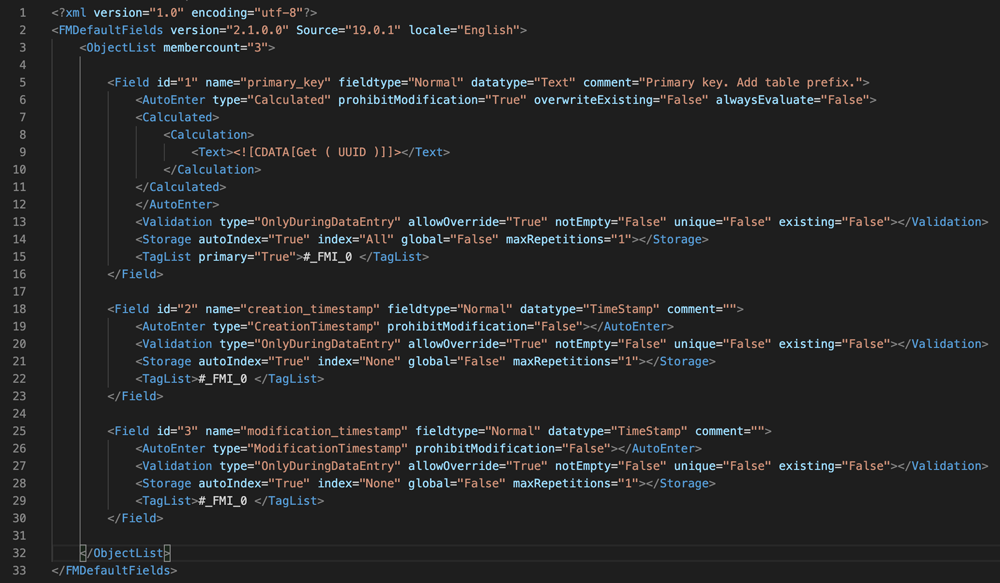
Save the file and then copy it to the same location that you grabbed the DefaultFields.xml file from and you should be all set with your custom default fields now working in FileMaker 19.
Conclusion
Custom default fields are awesome to ensure consistency and it's worth setting them up if you don't already have them, or applying this fix so your existing ones will work in FileMaker 19.
If you need help with upgrading to FileMaker 19, or want to save money on your licensing of Claris products, contact us and we'll be glad to help.