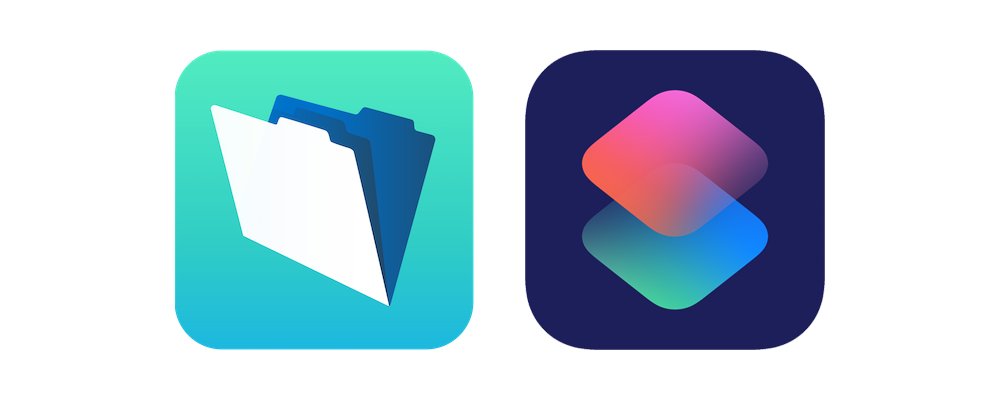FileMaker Go: Use Siri Shortcuts to Open A Database File Handsfree
With the release of iOS 13, Apple introduced new features that you can leverage to do some cool things on an iPad or iPhone. Namely, you can open a FileMaker database handsfree using Siri Shortcuts! Want to learn how? Let's go!
Some caveats before we begin:
- iOS 13 is required for this technique to work.
- The device must be unlocked.
- Siri needs to be enabled on the device.
- To open the database completely, you must have one of the following in place:
- Auto Login enabled on the file, OR
- have saved credentials in the keychain.
Without this you'll be prompted for credentials and your own security protocols should dictate how to approach this.
We'll be using the new Siri Shortcuts app to open our database by just asking Siri to do so. Navigate to the Shortcuts app on your iPhone or iPad and click Create Shortcut.
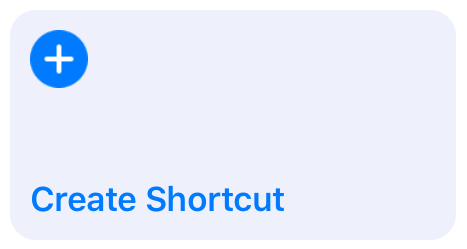
On the New Shortcut screen, type "open url" in the search box in the top left, and then select "Open URLs" in the list below.
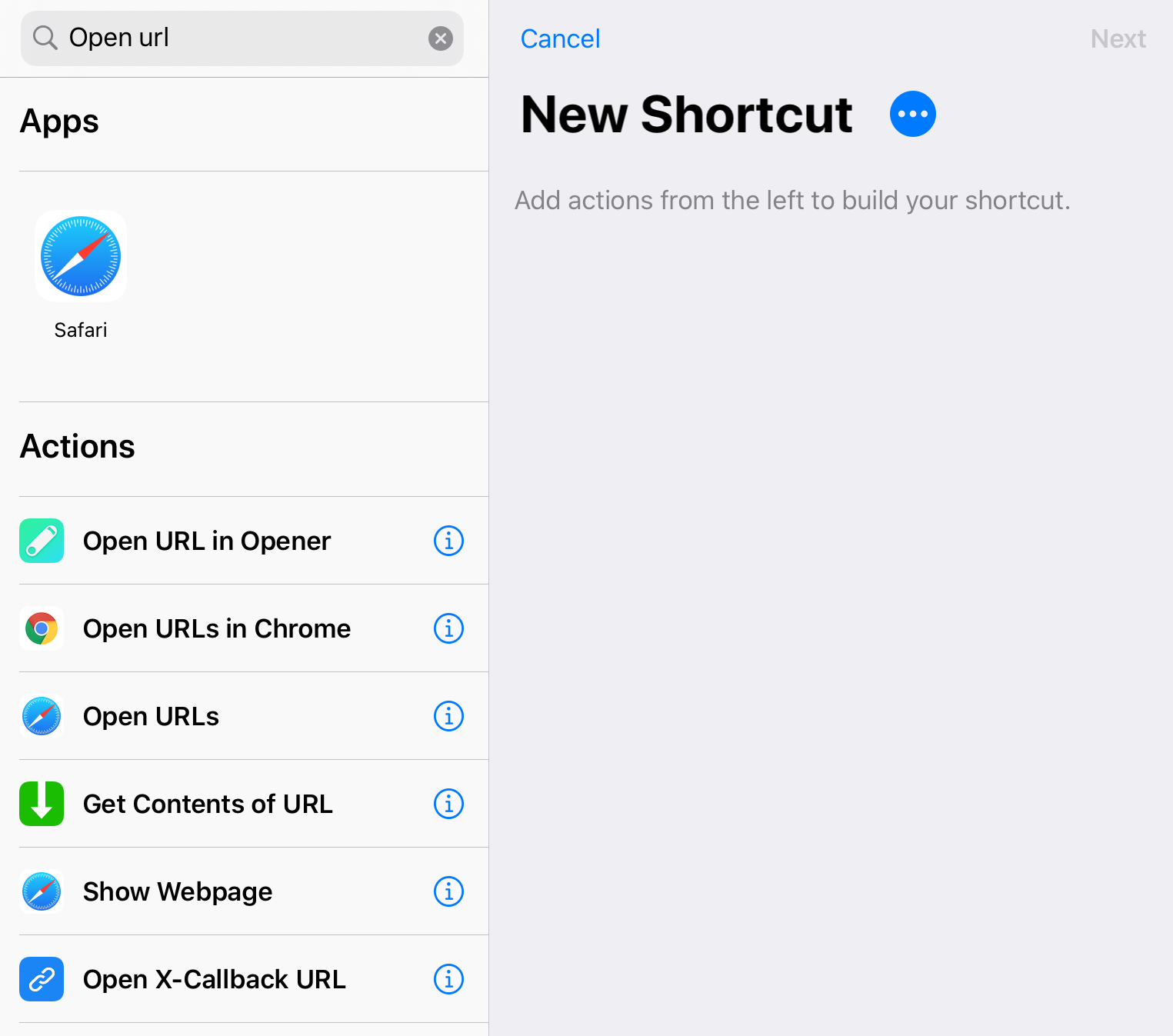
The URL we want to open will be utilizing the FMP URL protocol. If the database file you want to open is local on the device then use
fmp://~/[filename]
Do not include the file extension of .fmp12 on the end, just use the filename as below.
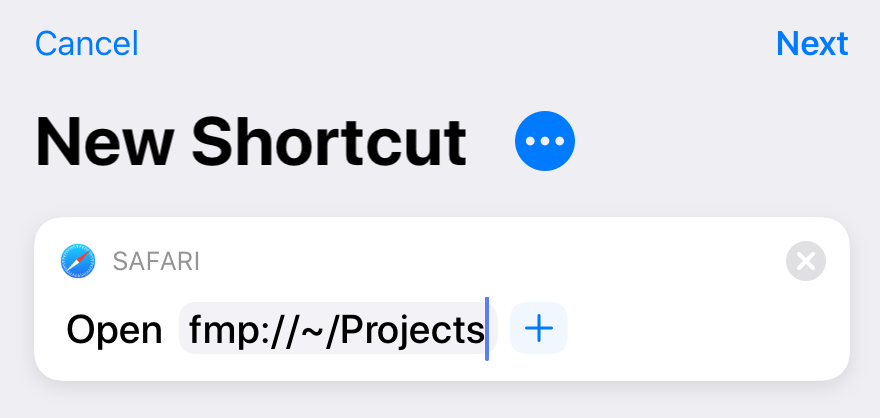
If the database file you want to open is hosted on a server then the URL will be
fmp://[server address or IP address]/[filename]
If you click on the details of the Shortcut then you'll get the chance to change the name of the Shortcut, the icon, and decide if you want to show the Shortcut in the Shortcuts widget on the Home Screen.
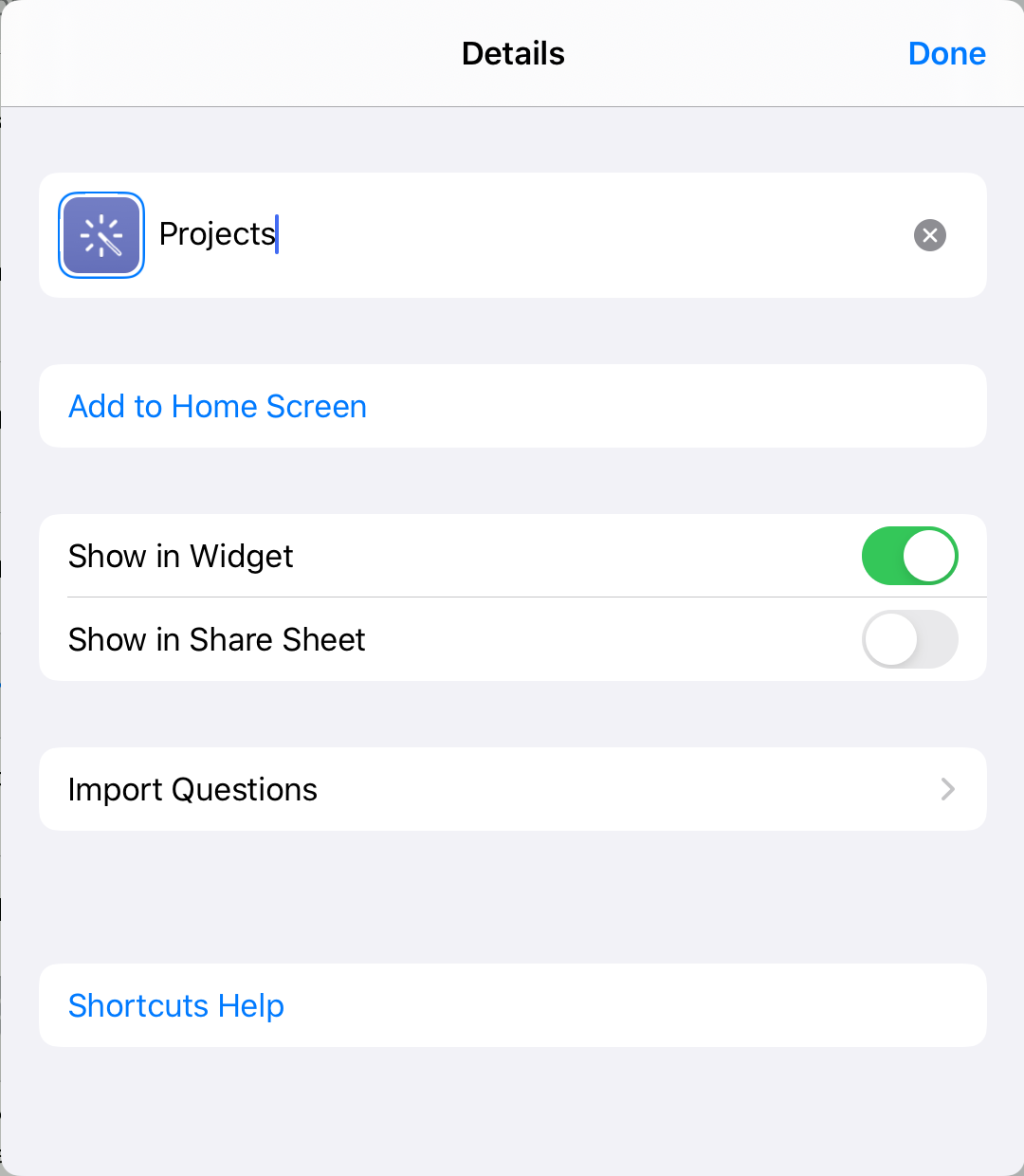
You can also add the Shortcut to the Home Screen, just like any other App icon. This is useful if you don't want to use Siri to open the database.
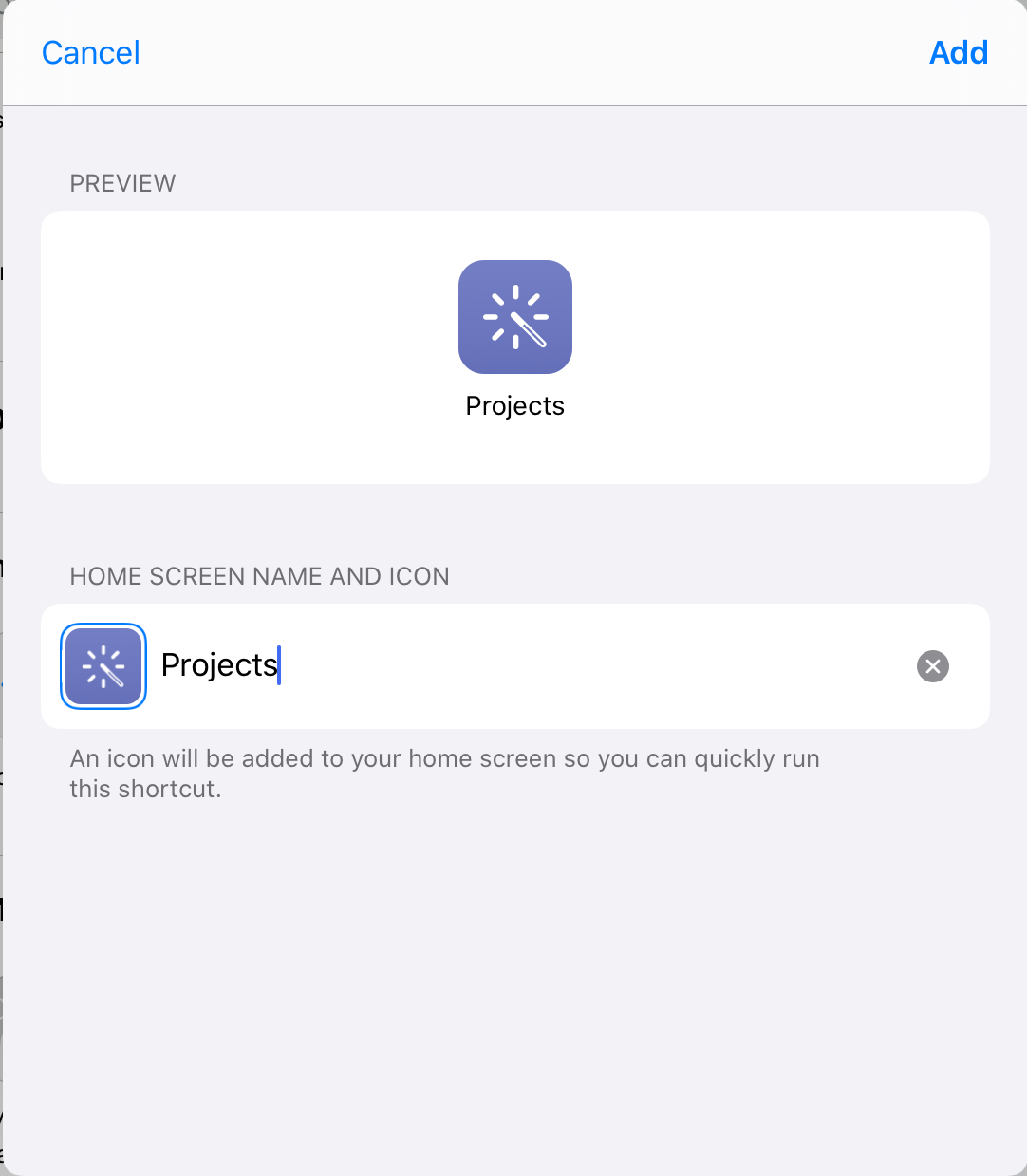
Once the Shortcut has been saved, simply say "Hey Siri" and at the prompt say the name of your shortcut. If Siri doesn't get it first time around, tap the round Siri button at the bottom of the screen and say it again.
And voilà! Your database will open! It's a simple technique, but hugely useful and convenient.
If you're interested in doing more complex things with Siri Shortcuts and FileMaker, check out some Beezwax posts:
If you have any questions or need help with doing this, don't hesitate to reach out to us.